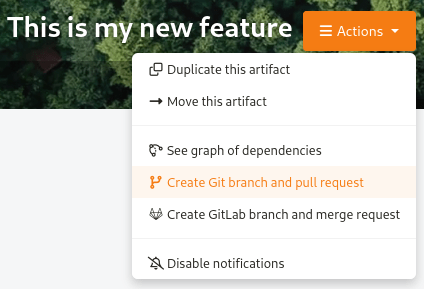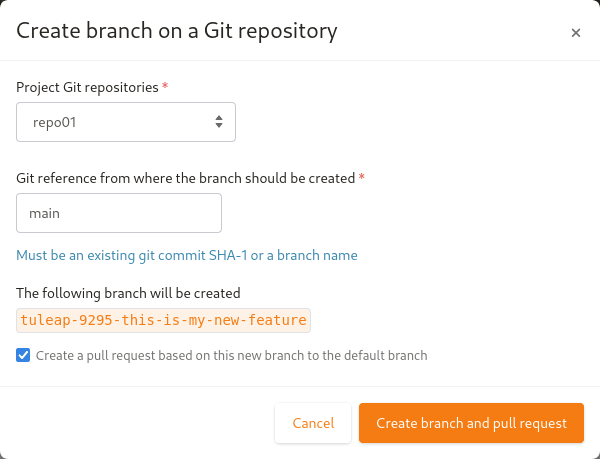Git
This chapter is not a Git Tutorial. It focuses on the integration of Git with Tuleap and how to use it in an optimal way in this context. If you are not familiar with Git we warmly advise you to first read some of the documents listed in the references section (see Git References).
Git support has been designed to support multiple repositories for a given project as well as “Personal repositories” for each developer. This is consistent with the Distributed Version Control System philosophy which allows to delegate project features to be developed in separated repositories.
Git over SSH access (for both read and write operations) requires a valid SSH key to be configured in user account preference. See Preferences for details. Git over HTTPS access requires your username and ap personal access key with the Git repository scope. Access keys can be created from your user account preference.
Two types of repositories are available:
Project References: the default, aims to catch the official version of project repositories. There might be several repositories and they can be organized into folders for grouping.
Personal Fork (clone): each project member can clone References in order to publish it’s personal work. It aims to support the publish/integrator development model.
How to use a Git repository:
Go to the repository, and under its name, copy the clone url. Now you can paste the url after your git clone command:
git clone ssh://gitolite@tuleap.example.com/project_name/repository_name.git
Or just add this repository as a remote to an existing local repository:
git remote add your_repository_name ssh://gitolite@tuleap.example.com/project_name/repository_name.git
git fetch your_repository_name
git checkout -b my-local-tracking-branch your_repository_name/master
Reference
A reference can be created by project admin from the Git service home page, a reference name can be like reference-project_1.
A reference must be initialized:
cd mysources
git init
git add .
git commit -m 'initial commit'
git push gitolite@tuleap.example.com:<project_shortname>/<repo_name>.git master
If you have an existing repository with branches and tags you want to push, as an alternative you can run:
git push --mirror gitolite@tuleap.example.com:<project_shortname>/<repo_name>.git
Fork
Personal forks allow to support a fully decentralized development model where “References” are maintained by integrators and represent the official repositories of the project.
In this context, developments should happen in developers repositories (on developer’s computer) and are regularly pushed into a public repositories for sharing with other developers.
Tuleap “Personal Fork” are those public repositories.
If you ever need to group the selected repositories into a common namespace, you can give a specific path the repositories will be created in.
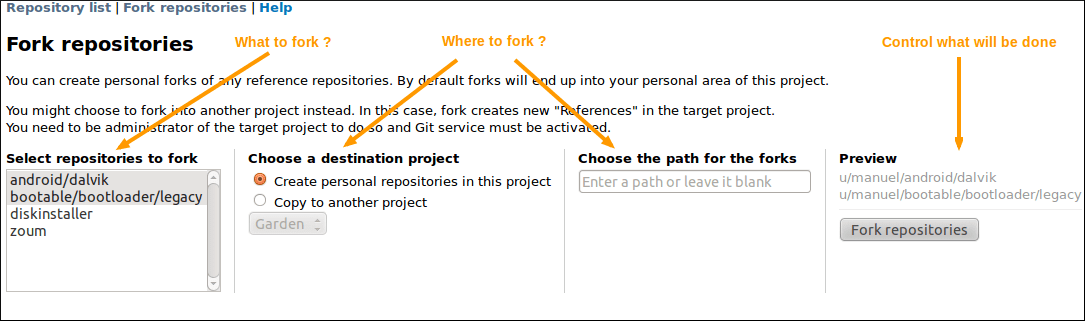
Git repositories fork screen
This screen also allows to fork across projects. Given you are administrator of a project with Git service activated, you can choose to create the forks in this project instead of into the personal area of the current project.
In this case, the forked repositories become “References” into the target project.
Repository settings
As a project admin, you are allowed to modify the configuration of any project repositories. This includes:
textual description of the repository,
default branch,
allowing to close artifacts with Git commit message
access control,
and “Email notification on push”
Default Branch
In repositories with multiple branches, administrators can choose the default branch of the repository.
The branch selected as the default one:
is the one selected when users open the repository via the web UI
is the one selected when users clone the repository
cannot be deleted
Access control
Project administrators can control permissions details of each repository. By default a repository is readable by all active users of the platform but only project member can modify it.
In “Git repository management” screen, project administrator can select the User Groups allowed to:
READ: access the repository
WRITE: push content into the repository (commits, new branches, etc)
REWIND: references deletion (branches, tags) and full history rewriting. This is highly un-advised to activate it if you don’t know exactly what you are doing, you can erase your whole repository. You are warned!
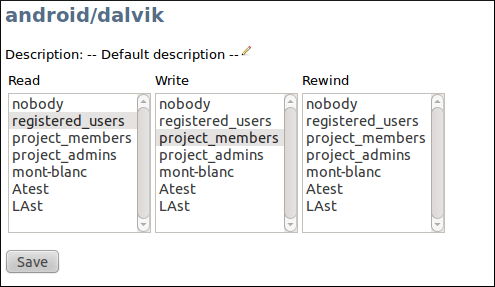
Control Git repository permissions
Fine grained permissions
For a better permissions customization, project administrators can manage permissions branch by branch and tag by tag.
To do it, administrators must enabled fine-grained permissions. If the platform allows it, regexp can be used in pattern.
Important
When regex are enabled, they are kept the way administrators wrote them, it might end up in a non working state, invalids regex are ignored without errors. Please see Gitolite regex documentation: https://gitolite.com/gitolite/regex.html
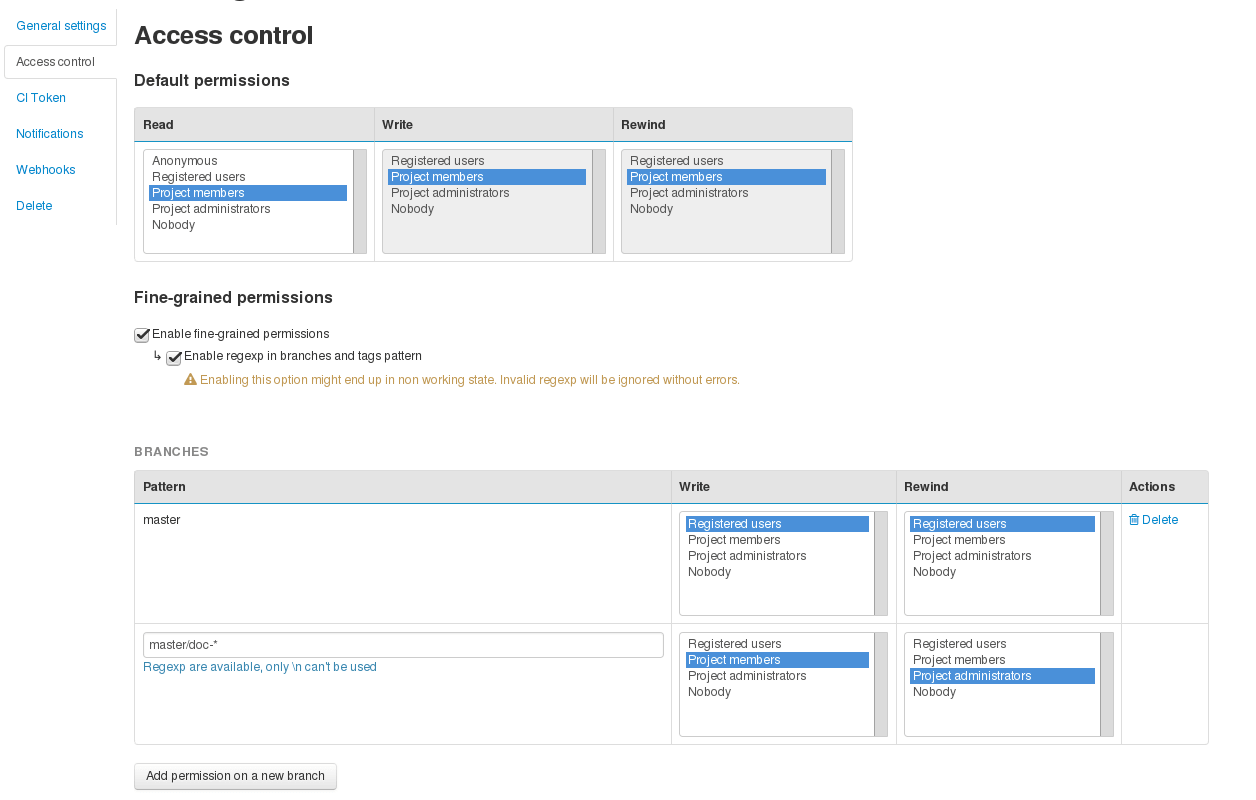
Control Git repository fined grained permissions
Email notification
It’s often a good idea to notify the whole team when someone pushes some new content into a repository. You can configure your repository to send an email a list of addresses (or even better a mailing list) upon pushes.
The content of the mail will depend on the push but you can modify:
the email subject prefix
the list of recipients
When you add a new recipient, the autocompletion is done with the list of valid users. You are not mandated to use them, you can force any address, like a mailing list one.
Once configured, any subsequent push will send an email to the selected addresses. Emails will contain:
the list of commit pushed in the repository,
the modified files (+diffstats)
for each commit, the link to the diff in Tuleap gitweb interface
for each reference (in commit description for instance), the corresponding automagic link
Please note that cross-reference extraction will not work if email notification is not configured.
Repository deletion
A repository can be deleted, this will create a backup named after {PROJECT_SHORT_NAME}_{REPOSITORY_NAME}_{DEL_TIMESTAMP}.tar.bz2 and move it into Git Plugin backup directory defined in plugin configuration. See import repository section Importing an existing Git Repository for backup reactivation.
Importing an existing Git Repository
There is no automatic procedure to perform repository import. To move one Git repository from one Tuleap project to another, there are two commands to type (after creating the new repository in the destination project):
git clone --mirror gitolite@tuleap.example.com:<source_project_shortname>/<repo_name>.git
git push --mirror gitolite@tuleap.example.com:<destination_project_shortname>/<repo_name>.git
Webhooks
You can configure you repository so that each time a push is made, a webhook endpoint is called. Two categories of
webhooks are available:
Custom Webhooks
Jenkins Webhooks
Jenkins Webhooks for Tuleap Branch Source Jenkins plugin
Custom Webhooks
Custom webhooks are available for Git. See the Git section in the webhook documentation section.
Jenkins Webhooks
The best way to integrate a project with Hudson/Jenkins is to configure a Jenkins Webhook. Please read Push notification from repository from Jenkins documentation for more information.
You can create one Jenkins webhook per repository. In the project-level settings of the Git plugin you can also add multiple ones that will triggered for all repositories of this project.
You can see the list of triggered jobs in the logs section of the Jenkins Webhook.
A notifyCommit access token will be requested to configure the webhook. You can generate it in the Global Security page of your Jenkins instance.
Important
The hudson_git plugin needs to be installed in order to be able to create Jenkins Webhook.
Jenkins Webhooks for Tuleap Branch Source Jenkins plugin
The feature is documented in Tuleap Git / Jenkins integration section.
Important
The hudson_git plugin needs to be installed in order to be able to create Jenkins Webhook.
Markdown documents
Tuleap supports rendering Markdown documents directly in the web interface of your Git repository.
It is possible to link to other files in your repo or to images stored in the repository:
## Feature A
You can find more information about Feature A in this [document](docs/feature-a.md)

Relative links operands ./ and ../ can be used to link to a file relatively to the current file.
Close Tracker Artifacts with Git commit message
It is possible to close a Tracker Artifact by referencing it in a Git commit message. If a commit with a message containing a closing keyword (see below) before a reference to an artifact is pushed, the artifact’s status will be set to “Done”.
Several conditions are needed:
The Git repository setting “Allow artifact closure” must be enabled.
You must push commits on the default branch of the repository.
The reference must have the form
<closing_keyword> <reference_keyword> #<artifact_id>. For example:Implements story #123orclosed art #456.The referenced artifact belongs to the same Project as the Git repository.
The referenced artifact’s Status is not already closed.
The “Done” semantic of the Tracker is defined. If it isn’t defined, the Tracker’s “Status” semantic is configured and all the values are not “open” (there is at least one “closed” value).
The artifact’s Tracker Workflow applies and may prevent closing the artifact.
Field dependencies apply and may prevent closing the artifact.
The following keywords (case insensitive) can be used to close an artifact:
Closesart #123Resolvesart #123Fixesart #123Implementsart #123
Some variations of these keywords are handled:
Close/Fix/Resolve/ImplementCloses/Fixes/Resolves/ImplementsClosed/Fixed/Resolved/ImplementedClosing/Fixing/Resolving/Implementing
When all those conditions are met, the referenced artifact’s status will be changed to the first valid “Done” semantic value. If the “Done” semantic is not defined, the first “closed” value (per “Status” semantic configuration) will be used. The artifact will be closed by a Tuleap bot named Tracker Workflow Manager with a follow-up comment explaining why it has been closed.
It is possible to close several Tracker Artifacts at once in a single commit message.
Git Large File Storage (LFS)
Managing large binary files such as video, graphic or audio files is not the strong suit of Git. Large Git repositories will quickly encounter performance issues. To work around that, Git LFS can be used.
Important
The gitlfs plugin needs to be installed and activated in order to be able to use Git LFS.
Using Git LFS
The basic workflow to get started with Git LFS is:
git clone gitolite@tuleap.example.com:<project_shortname>/<repo_name>.git
git lfs install # Make sure Git LFS is installed
git lfs track "*.mkv" # Select the file types you want to manage with Git LFS
git add .gitattributes # Make sure the .gitattributes file is tracked, otherwise Git LFS will not be able to manage the files
git add video.mkv # Just work as usual, Git LFS works in a transparent way
git commit -m "Add video file"
git push
More information about Git LFS can be found on the Git LFS website and the Git LFS wiki.
Existing repositories can be migrated to Git LFS. To rewrite all, e.g., *.mp4 files not present on the remote, for example if you accidentally committed files not yet tracked by Git LFS:
git lfs migrate import --include='*.mp4'
You can also rewrite all, e.g., *.mp4 files on given branches. Note this might require to rewrite the history of the repository and, as such, require Rewind access right. Only do this if you really need it and coordinate with the other contributors of the repository.
git lfs migrate import --include="*.mp4" --include-ref=refs/heads/master --include-ref=refs/heads/dev
After the conversion, push the new repository:
git push
Git file size restrictions
Starting 10.9, new files bigger than 50MB will be rejected automatically by Tuleap. Git doesn’t handle very will large files (esp. binary ones) and those files should really be handled by git lfs (see previous section).
Note: If you were using tuleap before 10.9 and you already had files bigger than 50MB, you will still be able to modify them.
Important
Site administrators might grant your project an exception and allow arbitrary file size in your projects. For them, it’s done in “Git” section of Site administration.
Git branch creation through Tracker artifact actions
Important
To have this action available, both Git and Tracker plugins must be installed, and some Git repositories must exist in the same project of the artifact.
Starting Tuleap 13.11, a new action is available in Tracker artifact actions, the ability to create a new Git branch and the associated pull-request.
Once selected, a modal to create the branch and the associated pull-request will appear.
In the modal, you will have the Git project repositories user is able to write in. No personal forks are listed.
When selecting a repository, the reference input will be updated with the default branch name of the selected repository. You can also write another Git branch name or a commit reference (SHA-1) from the repository. The new branch will be based on it.
There is a preview of the Git branch name that will be created. This name is fixed by Tuleap and cannot be updated.
The format of the branch name is: tuleap-{artifact_id}-{artifact-title}
The checkbox to create the associated pull-request is checked by default.
Important
The pull-request plugin needs to be installed and activated for the project in order to be able to create the pull-request. Otherwise only Git branches can be created.
Pre-receive hook
Warning
Technology preview: several things might be adjusted in future releases.
Tuleap offers the possibility to write scripts for git pre-receive hook. Your scripts must take an input from stdin and return an output on stdout.
Only WASM modules build with WASI Preview 1 support can be used as scripts for the hook.
Input
{
"updated_references": {
"<reference>": {
"old_value": "string",
"new_value": "string"
}
}
"repository_path": "string"
}
Output
{
"rejection_message": "string"|null
}
To be used, the WASM module needs to put on server at /var/lib/tuleap/untrusted-code/git/pre-receive-hook/<repo-id>.wasm.
<repo-id> correspond to the git repository id for which you want the hook to be executed.
There is also some strict resource limitations (time, memory) and you don’t have write access to the repository (only read access).
Git References
The Git SCM Web Site. See https://git-scm.com/
Pro Git book https://git-scm.com/book/en/v2.